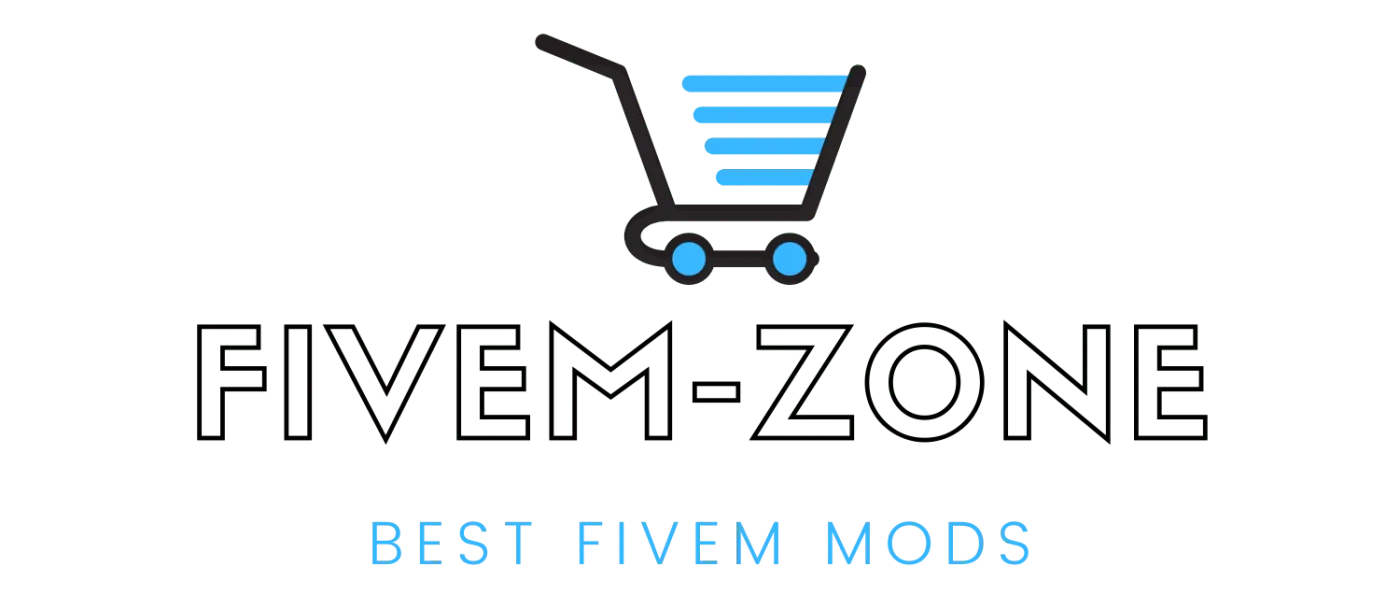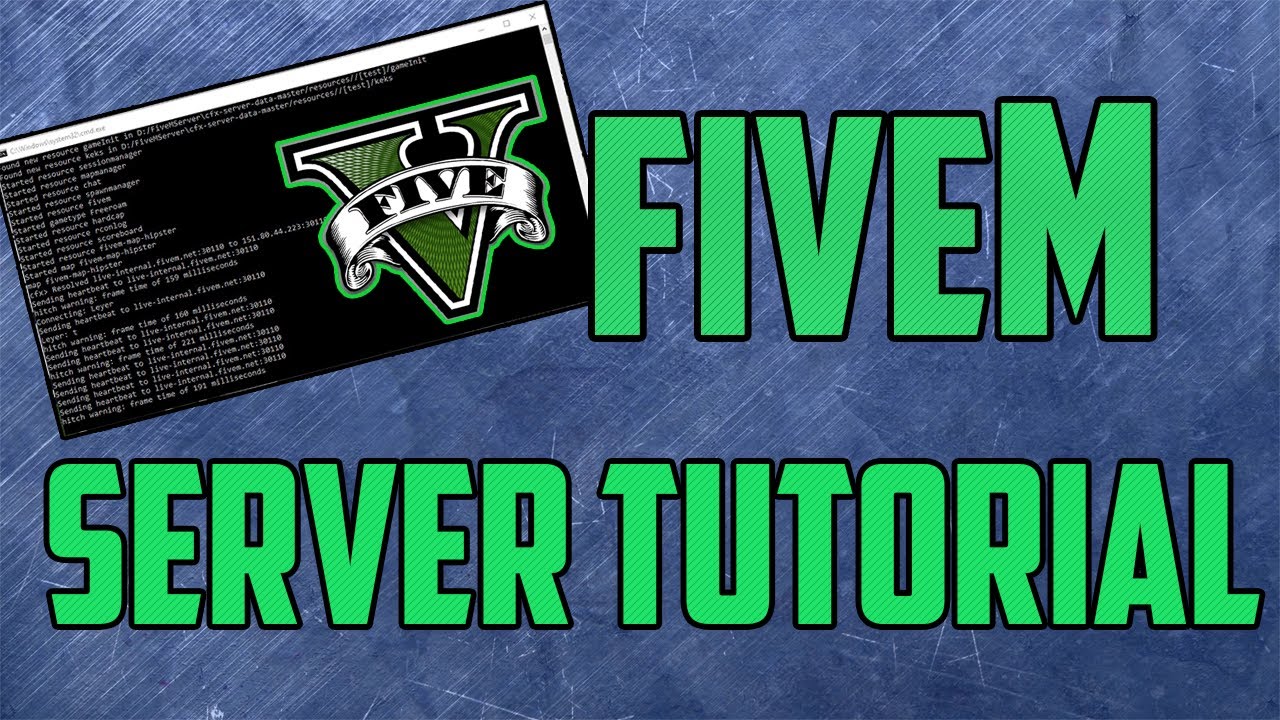FiveM
How to Create a FiveM Server on a Windows VPS
Introduction
In this tutorial, we’ll be guiding you through the process of creating a FiveM server on a Windows VPS.
Installing a FiveM Server
First, you’ll need to use RDP (Remote Desktop Protocol) to login to your VPS. If you have purchased a Game VPS from us, you can ignore step #1.
1) Install Visual C++ Redistributable 2019 or newer

2) Navigate to “This PC” then “Local Disk (C:) or any other location

3) Create a new folder labelled “FXServer”

4) Download the “Latest Recommended” FiveM artifacts from here

5) Once downloaded, extract the contents of the “server.zip” into the FXServer folder or any other folder you created previously

6) Create a folder labelled “server-data or you can use any other name also”

7) Navigate into the “server-data or other” folder which you make created
8) Download the “cfx-server-data” by clicking “Code” then “Download ZIP” from here

9) Extract the contents of “cfx-server-data-master.zip” into the “server-data ” folder which you make created

10) Create a file labelled “server.cfg” and copy the entire contents from here into the file

11) Make a license key from here, enter your VPS IP in the “IP Address Field”, enter VPS as the “Server Type”, and enter your server name in the “Provider” field.

12) Copy the license key generated and place it in the server.cfg: “sv_licenseKey MYLICENSEKEY”, replace “MYLICENSEKEY” with the license key generated

13) Create a file labelled “start.bat” and place within the “server-data” folder which you make created
cd /d C:\FXServer\server-data
C:\FXServer\FXServer.exe +exec server.cfg
Note: If you make folder with other name you use your name in that start.bat file
14) Press the Windows button and search for “Allow an app through Windows Firewall”

15) Click “Allow another app…”

16) Click “Browse” then navigate to “C:/FXServer or other folder which you make” then click “FXServer.exe” and click “Open”

17) Click “Add” then press “OK” – The FiveM server is now allowed through the firewall!

18) Navigate to “C:/FXServer/server-data or use your location which you make with different name” then double click “start.bat” and the server should start!

That’s it!
If you have followed all the steps correctly, your FiveM server should be successfully installed on your VPS.
You can Buy Our Full Ready server also. Click here for view.
Server Language : English
Note: You will get server files and sql from this package. Setup is your responsibility. If want setup service from us then Contact US.